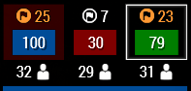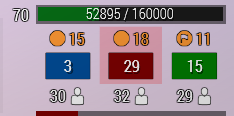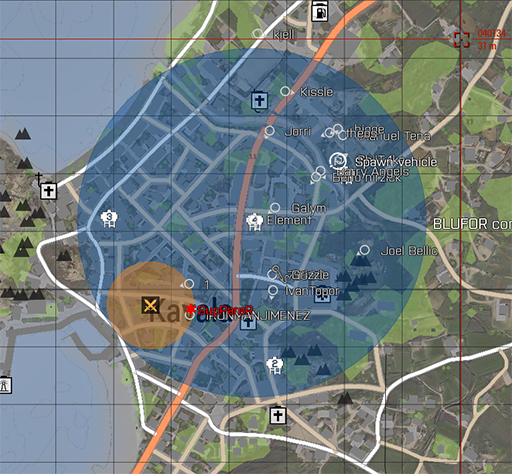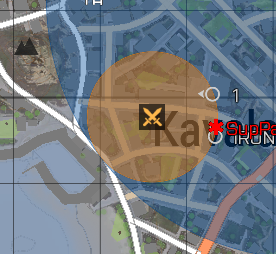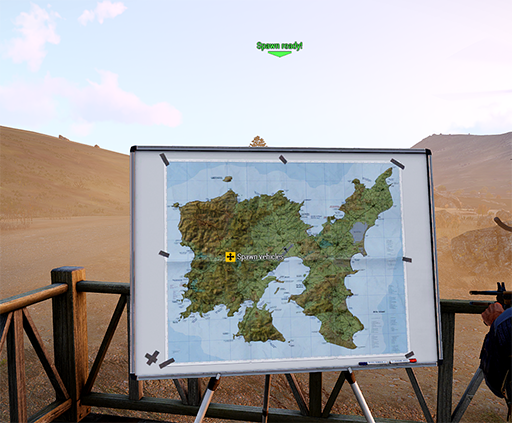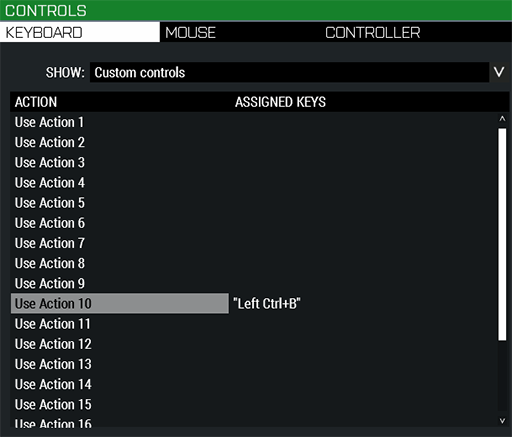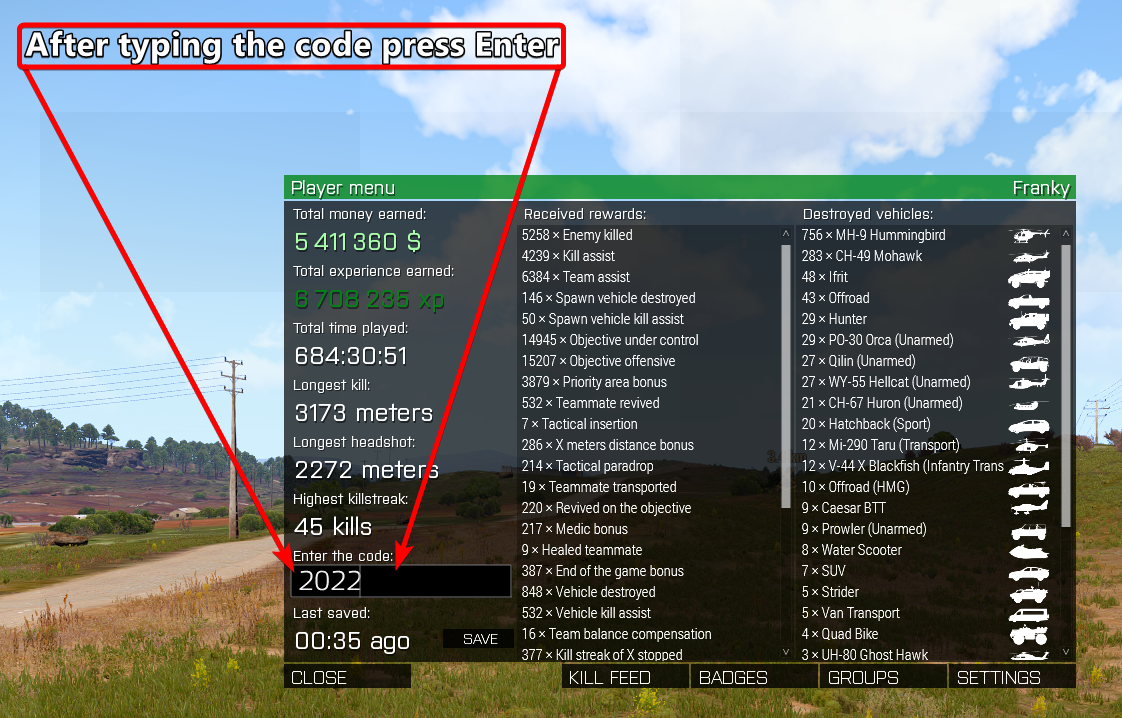¶ King of the Hill - How it works
Generally King of the Hill has 3 teams/factions
- Blufor
- Opfor
- Independent
To win the game any faction has to reach 100 points
To gain points for your faction you need to have the Majority amount of players in the AO (Area of operations)
By being in the Priority Area you get 2 points towards the current amount of players in the AO
Which is why you will sometimes see higher numbers than the total amount of players on a team
If the same amount of players is in the AO there will be no point gain until one team gains the higher number.
Icons Explained
 Players in AO but not in priority area
Players in AO but not in priority area
 Players in AO and in Priority area
Players in AO and in Priority area
 Players in AO with spawn vehicle
Players in AO with spawn vehicle
 Players in AO with spawn vehicle and players in priority area
Players in AO with spawn vehicle and players in priority area
The Spawn Vehicle can give your team the upper hand in reaching high numbers of players in the AO.
It has to be manually driven anywhere into the AO and remain stationary to be used.
This lets your team use the Map in spawn to quickly enter the AO spawning in the spawn vehicle.
When destroyed it will take some time to respawn before it can be driven to the AO again.
When disabled you will be unable to spawn in it until it is either repaired or completely destroyed.
¶ Endgame Score Breakdown
The image below explains the Endgame Bonus in depth
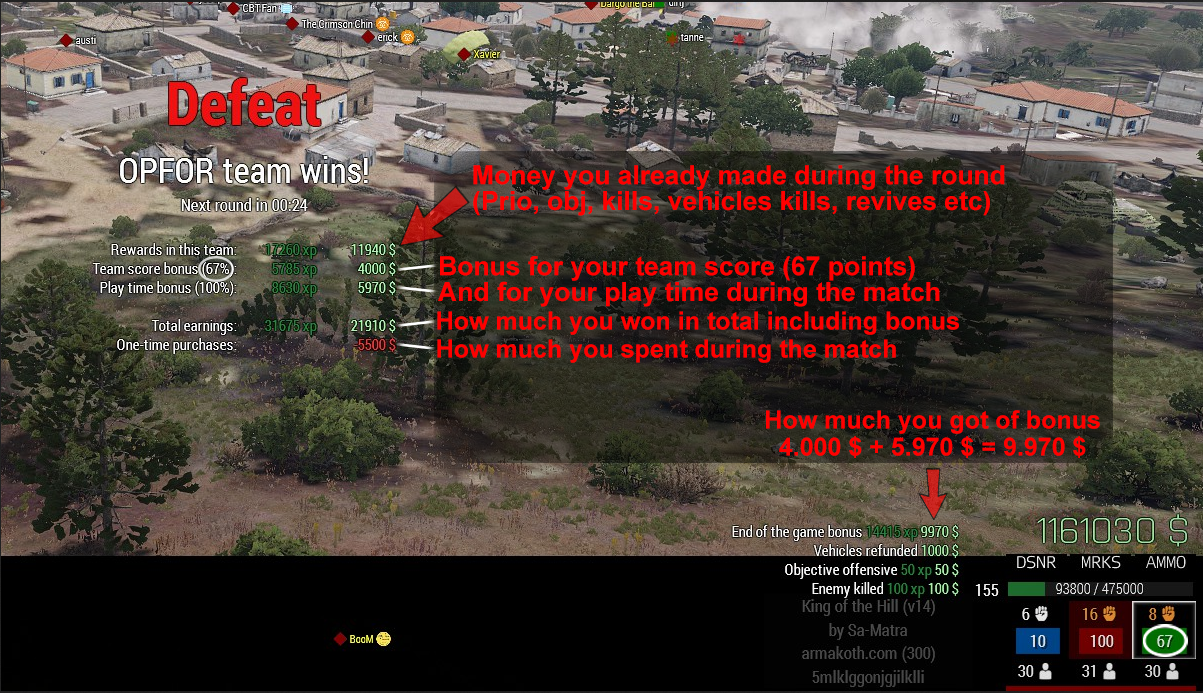
¶ Shortcuts
F1
Earplugs, will lower the volume of everything except voice chat
Shift + F2
Will lower your view distance to 200m
Windows key
Shows all in view teammates' names above their head
In case you want to use another key than the windows key you can rebind this by changing Use Action 10 in Controls->Custom Controls->Use Action 10
Click here for an Image example
Tilde( ~ )
Opens the player menu with some advanced settings like View distance, Sound only on kill reward, Hide your icon on map for teammates.
Ctrl + Shift + Alt + Minus( - )
Hides the V15 King of the Hill UI
¶ Image references
¶ 100 points endgame reached
¶ Majority of players - red team
¶ AO (Area of Operations)
¶ Priority Area - Moving yellow circle in AO
¶ Spawn Vehicle
¶ Map To Use Spawn Vehicle
¶ Rebind Windows Key Action
¶ Insert code in player menu
¶ How to input codes in the playermenu
Open the playermenu by pressing the Tilde ~ key on your keyboard(usually found above your TAB key), then type the code into the box and press Enter. See Image Above for an example.
In case this symbol is showing ∞
It means there is currently an event going on that is already increasing your Exp. If you want to enter a non double Exp code, just press Input Code and continue as instructed above